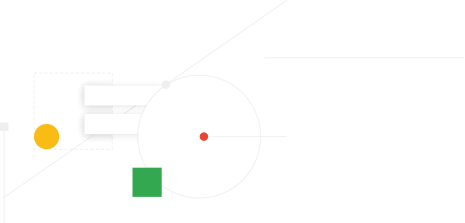10 best practices to enable a remote workforce with Chrome Enterprise
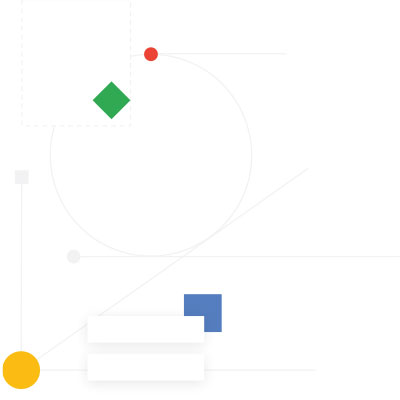

Configure network settings to allow for remote access
Make sure devices have the right policies for Wi-Fi, Ethernet, and virtual private network (VPN) access, as well as network certificates so employees can access the data they need.

Check Google Safe Browsing settings
Users are warned of malicious sites before they navigate to them, deterring negligent behavior. IT admins configure this setting from the Google Admin console

Disable devices remotely if needed
Mitigate risk in case a corporate device is lost or stolen. Disable a Chrome device directly from the Google Admin console and even post a message that lets the finder know where to return it.

Resolve technical issues with Chrome Remote Desktop
Chromebooks are easy to use and have the familiar Chrome Browser. However if users are having issues, IT administrators can provide remote support with Chrome Remote Desktop.

Check forced re-enrollment
To ensure a device remains managed and settings are enforced on the device, you can enable forced re-enrollment.

Make sure remote workers have access to apps they need
Use the Google Admin console to install apps or extensions. You can pin it to users’ taskbar or block an app from being installed. Employees can also use VDI solutions to access apps if needed.

Check screen lock and idle settings
Reduce the likelihood of someone using a device when the employee is away by setting the screen to lock after being idle for a period of time.

Determine the best way to update
Enable automatic updates to keep remote workers on the latest build or test new updates first. Either way updates can download and install automatically for employees seamlessly in the background.

Use managed bookmark settings
Curate a list of bookmarks for remote workers, so they have easy access to resources like internal intranet pages and HR. You can push a list of bookmarks for the convenience of users using the admin console.

Manage Chrome browser across platforms
You can use the Google Admin console to manage Chrome browser across Windows, Mac, iOS, and Android. Chrome has built-in protections to safeguard your organization